Sentia Wifi connection
To connect your Sentia device to a wireless network, follow these steps:
- From the Home screen, touch the SETTINGS button, then touch Connectivity to navigate to the Connectivity screen
- Touch Wi-Fi Settings to get to the Wi-Fi Settings screen
- Turn on Wi-Fi and press

- Select a network from underneath the CHOOSE A NETWORK panel and enter the Wi-Fi password (if prompted)
- After the connection is established, press
 to confirm your selection
to confirm your selection
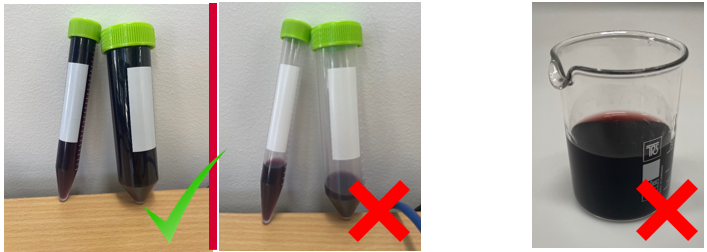
To stop the analyzer trying to connect to a previously connected network, select Known networks on the Connectivity screen, then select the network by name and touch the rubbish bin icon.
Note: The Sentia analyzer only supports 2.4 GHz Wi-Fi (channels 1 to 11). Routers using 5 GHz or 2.4 GHz channel 12 are NOT compatible with Sentia analyzers.
If you continue to have problems, change Wi-Fi signals to a network which has fewer other device connections (such as a mobile phone hotspot).
